==================
1-git download & install
2-mouse right click check
==Git GUI/Bash Here check
Step - 1 - Github join
==================
==================
1 - join member to github
Step - 2 - Create Github repository
==================
==================
1 - Login github
==After login check drop down menu
4 - click 'New'
5 - insert repository name and click 'create repository' button
==Check box none check
===README.md - discription file
===gitignore - file or directory black/whit list
Step - 3 - take remote repository into local computer
==================
==================
1 - Click right click in some directory
=="Click Bash Here" select
=="First time" setting
===git config --global user.name "github name"
===git config --global user.email "your e-mail"
==git clone https://~~~~
Step - 4 - move to staging area after file create, modify, delete
==================
==================
1.create "README.md" file using notepad
2.save contents
3.open bash command window using click "Git Bash Here"
==type "git status" command
git file transfer step
work directory = user local computer directory
staging area = prepare ready to transfer to git repository
commit = readied file transfer
push = upload committed file
4. "README.md" file move to staging area
==insert "git add README.md" command
5.check status
==type "git status"
Green files are ready to commit
5.file commit in staging file
==type "git commit -m "summary commit content" "
==summary contents - code change history or functional change contents
6.committed file upload to repository
==type "git push origin main"
command is changed "git push origin master" to "git push origin main"
7.Check repository status



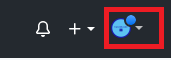



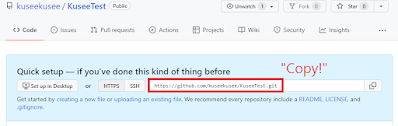













댓글 없음:
댓글 쓰기